Connecting to a Capture Engine
In order to view packets and data from a Capture Engine, you must first connect to the Capture Engine from the Capture Engines window.
To connect to a Capture Engine:
1. From the Capture Engines window, click Insert Engine. The Insert Engine dialog appears.
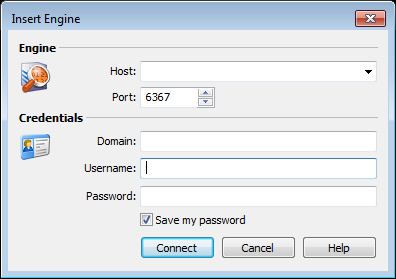
2. Complete the dialog:
• Host: Enter the IP address of the Capture Engine that you want to connect to.
• Port: Enter the TCP/IP Port used for communications. Port 6367 is the default port for the LiveAction Capture Engine.
• Domain: Type the Domain for login to the Capture Engine. If the Capture Engine is not a member of any Domain, leave this field blank.
• Username: Type the Username for login to the Capture Engine.
• Password: Type the Password for login to the Capture Engine.
3. Click . When the connection is established, the Capture Engine appears in the Capture Engines window.
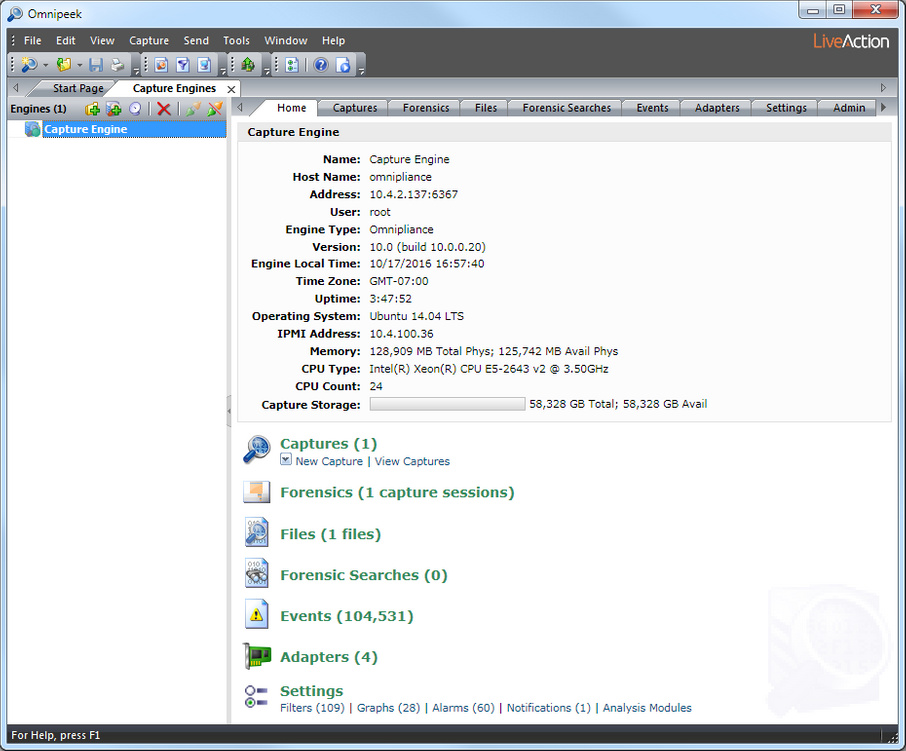
TIP: You can add multiple engines to the Capture Engines window by clicking .
4. Click to add a new group of engines to the Capture Engines window. A new group folder appears.
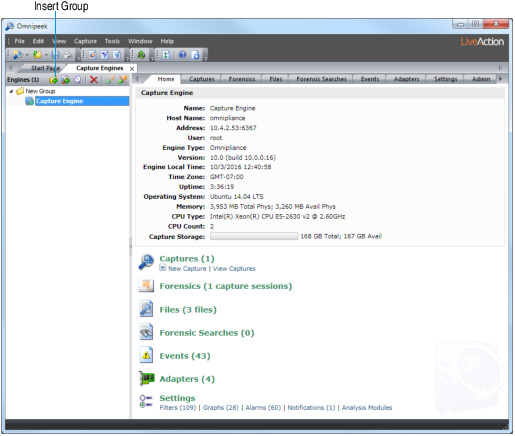
5. Select the Capture Engine group folder and click to add a Capture Engine to the group.